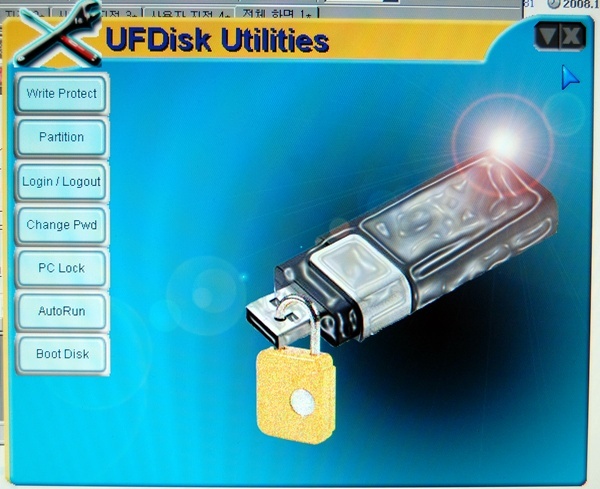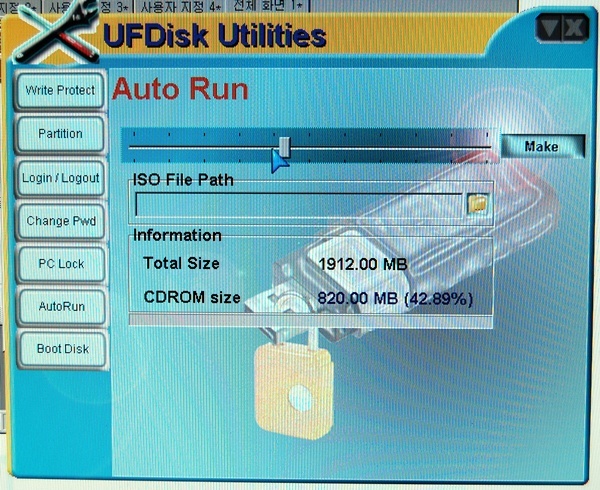Windows 8를 USB에서 설치하기 위한 Windows 7 USB/DVD download tool
Windows 7 USB/DVD download tool
http://blogs.msdn.com/b/eva/archive/2009/05/12/windows7-usb.aspx
2014-03-19추가
1. Windows 7 USB/DVD download tool로 iso -> usb로 파일을 복사한다.
2. "USB설치준비"를 셋팅한다. 사용법 : http://snoopybox.co.kr/1676
3. USB로 부팅한다.
2014-03-19추가 끝.
OVERVIEW
When you choose to download most software from the Microsoft Store, you have the option of using Download Manager or downloading from your browser. However, when you purchase Microsoft Windows 7 from Microsoft Store, you have an additional choice to make: whether to download a collection of compressed files or to download an ISO file. An ISO file combines all the Windows 7 installation files into a single uncompressed file.
If you choose to download an ISO file (so that you can create a bootable file from a DVD or USB flash drive), copy your Windows 7 ISO file onto your media and, run the Windows 7 USB/DVD Download Tool. After you do this, you can install Windows 7 onto your computer directly from the USB flash drive or DVD.
NOTE: When you download the ISO file, you must copy the file onto a USB flash drive or a DVD to install Windows 7. When you're ready to install Windows 7, insert the USB flash drive into your USB port or insert your DVD into your DVD drive, and then run Setup.exe from the root folder on the drive.
The advantage to following this process and creating bootable media is that it allows you to install Windows 7 without having to first run an existing operating system on your machine. If you change the boot order of drives in your computer's BIOS, you can run the Windows 7 installation directly from your USB flash drive or from a DVD when you first turn your computer on. (Please see the documentation for your computer for information about how to change the BIOS boot order of drives.)
Copies
To install the software, you may make one copy of the ISO file on a disc, USB flash drive, or other media.
After you’ve installed the software and accepted the license terms that accompany the software, those license terms apply to your use of the software. The license terms for Windows 7 permit you to make one copy of the software as a back-up copy for re-installation on the licensed computer. If you do not delete your copy of the ISO file after installing the Windows 7 software, the copy of the ISO file counts as your one back-up copy.
If you need to download the software again, you can go to your Download Purchase History in your Microsoft Store account and access the download there.
INSTALLATION
TO INSTALL THE WINDOWS 7 USB/DVD DOWNLOAD TOOL:
- Click to open the Windows 7 USB/DVD Download tool installation file.
- When you are prompted to either save the file to disk or run it, choose Run.
- Follow the steps in the setup dialogs. You'll have the option to specify where to install the Windows 7 USB/DVD Download Tool.
NOTE: You need to be an administrator on the computer you are installing the Windows 7 USB/DVD Download tool on. The tool requires the Microsoft .NET Framework version 2.0 or higher.
SYSTEM REQUIREMENTS
Windows XP SP2, Windows Vista, or Windows 7 (32-bit or 64-bit)
Pentium 233-megahertz (MHz) processor or faster (300 MHz is recommended)
50MB of free space on your hard drive
DVD-R drive or 4GB removable USB flash drive
FOR WINDOWS XP USERS
The following applications must be installed prior to installing the tool:
USING THE WINDOWS 7 USB/DVD DOWNLOAD TOOL
Before you run the Windows 7 USB/DVD Download Tool, make sure you have already purchased the Windows 7 ISO download from Microsoft Store and have downloaded the Windows 7 ISO file to your hard drive. If you have purchased Windows 7 but have not yet downloaded the ISO file, you can download the file from your Microsoft Store Account.
TO MAKE A COPY OF YOUR WINDOWS 7 ISO FILE:- Click the Windows START button, and click WINDOWS 7 USB/DVD DOWNLOAD TOOL in the ALL PROGRAMS list to open the Windows 7 USB/DVD Download Tool.
- In the SOURCE FILE box, type the name and path of your Windows 7 ISO file, or click BROWSE and select the file from the OPEN dialog box. Click NEXT.
- Select USB DEVICE to create a copy on a USB flash drive or select DVD disk to create a copy on a DVD disk.
- If you are copying the file to a USB flash drive, select your USB device in the drop-down list and click BEGIN COPYING. If you are copying the file up to a DVD, click BEGIN BURNING.
When your Windows 7 ISO file is copied onto your chosen media, install Windows 7 by moving to the root folder of your DVD or USB flash drive, and then double-click Setup.exe.
FREQUENTLY ASKED QUESTIONS
The following are frequently asked questions about using the Windows 7 USB/DVD Download Tool:
WHERE CAN I DOWNLOAD .NET FRAMEWORK 2.0?
The .NET framework can be downloaded here.
WHERE CAN I DOWNLOAD IMAGE MASTERING API 2.0?
The Image Mastering API can be downloaded here.
WHAT SIZE USB FLASH DRIVE IS REQUIRED?
You need a USB flash drive with a minimum of 4 GB of free space.
CAN I USE MY NEWLY CREATED USB DRIVE TO INSTALL WINDOWS 7 ON SOMEONE ELSE'S COMPUTER?
No. The Windows 7 ISO file on the USB flash drive is only intended to be used to install Windows 7 on the licensed user’s own computer.
CAN I BACKUP TO A CD-ROM?
No. The Windows 7 ISO file is too large to fit on a CD.
CAN I BACKUP TO A BLU-RAY DVD DISK?
Yes, as long as your DVD drive can write to a Blu-Ray DVD.
IF I HAVE OTHER FILES ON THE USB FLASH DRIVE WILL THE WINDOWS 7 USB/DVD DOWNLOAD TOOL DELETE THEM?
This tool requires the USB flash drive to be completely blank before the Windows 7 files are copied. This helps ensure that the device is bootable after the copying has completed.
CAN I BACKUP TO AN IPOD,CAMERA,OR OTHER DEVICE WITH ENOUGH FREE DISK SPACE?
Yes, but this is not recommended.
- The device must be formatted in order for the device to be bootable.
CAN I USE THE WINDOWS 7 USB/DVD DOWNLOAD TOOL TO BACKUP OTHER FILES ?
No. This tool is only for use with the Windows 7 ISO file purchased from Microsoft Store.
DOES THE TOOL SUPPORT DUAL-LAYER DVD DISCS FOR BURNING?
No. Currently, the tool does not support dual-layer DVD discs.
TROUBLESHOOTING
The following tips might help if you run into a problem using this tool.
THE TOOL IS REQUESTED THAT I INSTALL THE .NET FRAMEWORK AND IMAGE MASTERING API BEFORE I INSTALL THE TOOL
For users running Windows XP, you must install the .NET Framework 2.0 and the Image Mastering API 2.0 before installing the tool. You can download .NET framework here and you can download the Image Mastering API here.
Please note that a restart may be required after installing the .NET framework and the Image Mastering API.
WHEN CREATING A BOOTABLE USB DEVICE,I AM GETTING AN ERROR ABOUT BOOTSECT
To make the USB device bootable, you need to run a tool named bootsect.exe. In some cases, this tool needs to be downloaded from your Microsoft Store account. This may happen if you're trying to create a 64-bit bootable USB device from a 32-bit version of Windows. To download bootsect:
- Login to your Microsoft Store account to view your purchase history
- Look for your Windows 7 purchase.
- Next to Windows 7, there is an "Additional download options" drop-down menu.
- In the drop-down menu, select "32-bit ISO."
- Right-click the link, and then save the bootsect.exe file to the location where you installed the Windows 7 USB/DVD Download Tool (e.g. C:\Users\username\AppData\Local\Apps\Windows 7 USB DVD Download Tool).
- Once the file has been saved, go back to the Windows 7 USB/DVD Download tool to create your bootable USB device.
MY USB DEVICE IS NOT IN THE LIST OF AVAILABLE DEVICES
If you don't see your USB flash drive in the list of available devices, please make sure the drive is inserted in the USB port, and then click the Refresh button beside the list of available drives.
I INSERTED A BLANK DVD IN MY DVD-ROM DRIVE, BUT THE WINDOWS 7 USB/DVD DOWNLOAD TOOL DOESN'T RECOGNIZE IT
If there are multiple drives on the system, the tool will select the first one that is capable of burning DVDs. If you have multiple DVD-R drives, try inserting the blank DVD into another DVD-R drive. If that doesn't help, please make sure that your disc isn't damaged and that your DVD-R drive is operational. Contact Product Support if issues continue to arise.
INSERTED A BLANK DVD IN MY DVD-ROM DRIVE, BUT THE TOOL WON'T LET ME BURN IT
Make sure the disc isn't a dual-layer DVD disc. Currently, dual-layer discs are not supported within the tool.
'[OPERATING_SYS]' 카테고리의 다른 글
| Windows 8 Developer/Consumer Preview 다운로드 (0) | 2012.03.06 |
|---|---|
| How to turn off UAC in Windows 8 (0) | 2012.03.06 |
| ADT CAPS Windows 7 Professional K (0) | 2011.12.07 |
| 윈도우 7 사용자 Profile이 TEMP로 생성될 때... (0) | 2011.12.07 |
| XP 작업표시줄 알림영역 과거항목 지우기[펌] (0) | 2011.10.26 |


 Windows7-USB-DVD-tool.exe
Windows7-USB-DVD-tool.exe Windows7-USB-DVD-tool.zip
Windows7-USB-DVD-tool.zip USB설치준비.7z
USB설치준비.7z